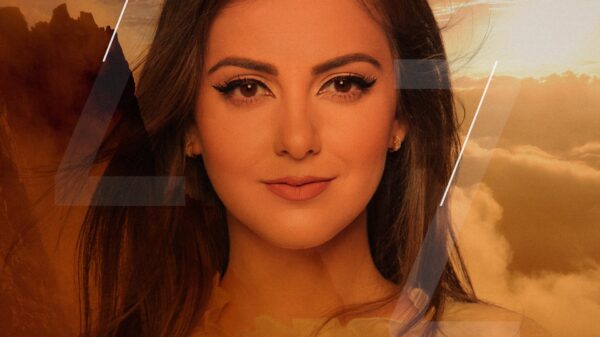M4A is a great format for quality, but not necessarily for storage space. Below is the ultimate guide on how to convert m4a to mp3.
M4A is a file format that isn't quite the household name. Apple iTunes store features DRM-free music as m4A files along with AAC. The problem with M4A though is not many players are compatible with this type of file format. In order to convert M4A to MP3, be sure to follow along with the ultimate guide of converting to a different file format below.
M4A to MP3 Conversion
There are many ways to convert M4A to MP3. Below you find converting the two file formats with both online programs as well as software.
Convert M4A to MP3 With Websites
Trying to avoid software altogether? We get it. Online file converters do the work for you, providing you with file conversions. Despite the quickness to just load up a website, file format converter helpers can take a lot longer depending on the size of the song. You can't help but beat the convenience of using a website to convert your M4A to MP3 files though. Be sure to beware of ad traps on some of these websites though.
Online Audio Converter
Online Audio Converter is one of the most used file format converters online. With the ability to convert more than 300 different file formats, Online Audio Converter allows you to simply convert your favorite M4A files.
Step 1: Visit Online-Audio-Convert.com.

Step 2: Click Open files and locate your M4A file.
Step 3</strong: Click on MP3 or whatever file format you wish to convert to.
Step 4</strong: Use the Standard quality at 128 kbps.
Step 5</strong: Click Convert.
Is MP3 or M4A Better?
In terms of quality, an M4A file with the ALAC codec has the best sound quality. Even M4A (AAC) delivers better quality than MP3's audio. In terms of file size though, M4A's take up much more file space than that of MP3.
Editors' Recommendations