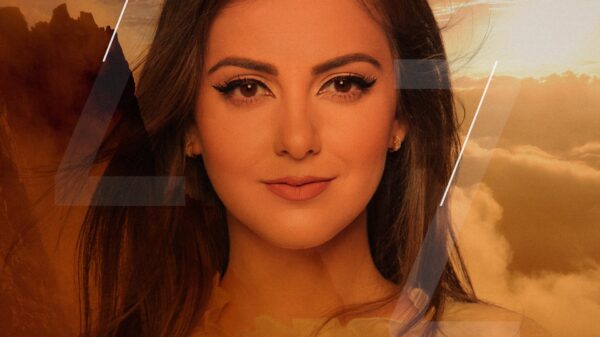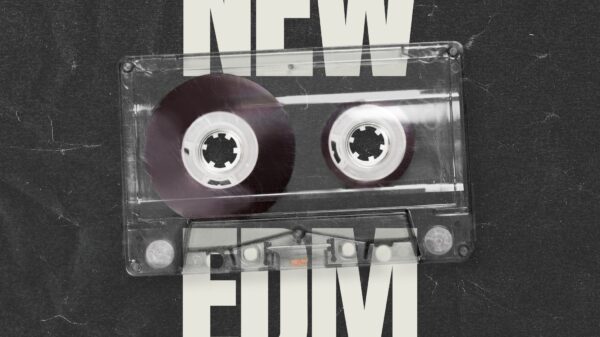If you're a Spotify user, then you've probably encountered the dreaded Error Code 4 at some point or another. This error code is one of the most commonly reported issues with the service and can be incredibly frustrating for users who rely on listening to music through Spotify. Fortunately, there are a few methods that can help you identify and resolve this issue quickly and easily. In this article, we'll explore what causes Error Code 4, how to troubleshoot it, and tips on how to avoid future errors. With this information in hand, you should soon have your streaming back up and running again!
How To Fix Spotify Error Code 4
The first step in resolving Error Code 4 is to identify the underlying cause of the issue. This error can be triggered by a variety of factors, such as server problems or a slow internet connection. To find out what's causing your error code, try running a speed test on your internet connection and see if there are any problems with the results.
Fixes for Spotify No Internet Connection Detected Code 4
Change DNS Settings
If the problem is stemming from a slow internet connection, then changing your device's DNS settings may be able to help. To do this, open the Control Panel and go to Network and Sharing Center > Change Adapter Settings. Right-click on the network adapter you're using and select Properties. Select Internet Protocol Version 4 (TCP/IPv4) and click Properties. Enter 8.8.8.8 in the Preferred DNS Server field, or another one of Google's DNS servers if that doesn't work. Click OK and restart your computer for the changes to take effect.
Check Firewall Settings
If you're still experiencing Error Code 4 after updating your DNS settings, then there might be something blocking Spotify from accessing the internet. Check your firewall settings to make sure Spotify has permission to access the internet, and if necessary, add an exception.
Change Proxy Settings in Spotify Settings
If you're using a proxy server, try disabling it in Spotify's settings. To do this, open the Menu > Settings > Advanced tab and uncheck Use Proxy Server. Restart the Spotify app and see if that resolves your issue.
Enable Data Saver Mode
If you're using the mobile app, then enabling data saver mode could help resolve this error code. To do this, go to Settings > Data Saver and turn it on. This will reduce the amount of data used by Spotify, making it less likely for Error Code 4 to occur.
Allow Spotify in Antivirus Software
If you're using an antivirus program, check the settings to make sure it's not blocking Spotify from accessing the internet. Allow Spotify in your antivirus software and try restarting the app again.
These are just a few of the ways you can resolve Error Code 4 when using Spotify. If none of these solutions work, then contact Spotify support for more assistance. With a bit of troubleshooting and patience, you should be able to stream music with no issues soon!
In some cases, the issue can be caused by an overloaded server on Spotify's end. If you suspect this might be the cause of the problem, then there are a few steps you can take to help alleviate the issue. First, try disabling any unnecessary extensions in your web browser and closing any other applications that could be hogging bandwidth
Once you've identified the source of the problem, you can start troubleshooting it. If it's an internet-related issue, try resetting your router or modem and restarting both devices before attempting to launch Spotify again. You should also ensure that your device is connected to the correct server and check for any slowdowns or outages in your area. If there are no external issues then you can try reinstalling Spotify, disabling all other apps and extensions on your device, and making sure that your system meets all of its requirements for running the service.
If none of these troubleshooting steps resolve the error code 4 issue, then it might be a good idea to contact Spotify support for assistance. In some cases, they may even be able to provide you with a solution to fix the problem quickly and easily.
Tips To Avoid Error Code 4
To help prevent Error Code 4 from occurring in the future, there are a few tips that you can follow. Make sure to keep your internet connection stable and secure, as this will ensure that Spotify is able to access the internet properly. Additionally, make sure to check for updates from time to time, as this could help improve the performance of the app and reduce cases of Error Code 4. Finally, ensure that all other applications on your device are up-to-date in order to avoid any compatibility issues that might cause this issue. By following these tips, you should be able to stream music without any interruptions or errors!
If you're still experiencing issues after trying these solutions then contact Spotify support for further assistance. They may be able to provide additional troubleshooting steps specific to your situation. Additionally, they may be able to provide more information about any potential server outages or other issues that could be causing your problem. Don't hesitate to reach out for help if you're still having trouble resolving Error Code 4!
Finally, it's important to remember that Spotify Error Code 4 can occur from time to time, and doesn't necessarily mean there is a serious issue with your device or account. With patience and a bit of troubleshooting, you should be able to get back up and running soon.
FAQs
Q: How can I check if my internet connection is causing Error Code 4?
A: You can check your router or modem settings to make sure they are up-to-date and aren't being blocked by your antivirus program. Additionally, you should also ensure that your device is connected to the correct server and check for any slowdowns or outages in your area.
Q: What other steps can I take to avoid Error Code 4?
A: To help prevent Error Code 4 from occurring in the future, make sure to keep your internet connection stable and secure. Additionally, make sure to check for updates from time to time, as this could help improve the performance of the app and reduce cases of Error Code 4. Finally, ensure that all other applications on your device are up-to-date in order to avoid any compatibility issues that might cause this issue.
Q: What should I do if none of the troubleshooting steps resolve Error Code 4?
A: If none of these troubleshooting steps resolve the error code 4 issue, then it might be a good idea to contact Spotify support for assistance. They may be able to provide additional troubleshooting steps specific to your situation. Additionally, they may be able to provide more information about any potential server outages or other issues that could be causing your problem. Don't hesitate to reach out for help if you're still having trouble resolving Error Code 4!